Share this post to help others learn about Procreate Symmetry Tool.
The Procreate Symmetry tool: a feature many digital artists are intimidated by at first, but end up absolutely loving. This powerful tool opens a world of possibilities for creating perfectly mirrored illustrations. But sometimes getting started with a new tool can leave you with questions. This guide will introduce an overview of Symmetry in Procreate.
If you’re looking to take your Procreate skills to the next level, I highly recommend checking out some amazing classes on Skillshare. They offer a wide range of tutorials, from mastering layer management to advanced digital painting techniques.

This post may contain affiliate links, meaning if you decide to make a purchase via my links, I may earn a commission at no additional cost to you. See my disclosure for more info.
Table of Contents:
- What Is the Procreate Symmetry Tool?
- Why Use the Procreate Symmetry Tool?
- Finding and Using the Symmetry Tool in Procreate
- Exploring the Procreate Symmetry Modes
- Customizing Your Procreate Symmetry
- FAQs about the Symmetry tool
- Conclusion
This post is all about Procreate Symmetry Tool
What Is the Procreate Symmetry Tool?
Think of it like a digital mirror that reflects everything you draw on one side of the canvas to the other in real-time. You can create symmetrical designs and patterns, from the simple to the incredibly intricate.
Why Use the Procreate Symmetry Tool?
This tool provides many benefits for both seasoned and budding artists:
- Effortless Symmetry: Achieving perfect symmetry by hand can be difficult and time-consuming. This tool takes care of the mirroring for you, allowing you to focus on creativity.
- Speeds up Your Workflow: Whether designing intricate mandalas, symmetrical characters, patterns, or anything in between, this tool cuts down your drawing time.
- New Design Possibilities: It can inspire you to try new things and step outside your comfort zone. The results often lead to surprising and delightful outcomes.
Finding and Using the Symmetry Tool in Procreate
Here is a simple guide on how to use the Procreate Symmetry Tool:
- Open the Actions Menu: On your Procreate canvas, tap on the wrench icon at the top left corner of the screen (the “Actions” menu).
- Turn on Drawing Guide: Tap on “Canvas” and then toggle on “Drawing Guide.”
- Enter the Symmetry Settings: Tap “Edit Drawing Guide,” then select “Symmetry.” Here, you can choose the type of symmetry and customize its appearance.
Exploring the Procreate Symmetry Modes
The Procreate Symmetry Tool gives you four modes to play with:
Vertical Symmetry:
Divides your canvas with a vertical line. This means anything drawn on the left side of the line is automatically reflected onto the right, making it ideal for designs like faces, butterflies, or anything else requiring a vertical symmetry. This mode also aids greatly in drawing realistic reflections.
Some ideas to experiment practicing using the vertical symmetry tool are:
- Butterflies – Symmetry is essential for drawing the wings and body evenly on both sides.
- Human Face – Symmetrical faces, especially for portraits, benefit from this tool to align facial features.
- Mandala Patterns – Perfect for creating intricate, symmetrical designs that radiate from a central axis.
- Animals – Draw symmetrical animals like owls, eagles, or beetles, focusing on balance between left and right.
- Flowers – Draw perfectly symmetrical petals and floral patterns, such as lilies or daisies.
- Swords and Shields – Create sharp, balanced designs for medieval weapons or armor.
- Architectural Designs – Symmetrical structures like cathedrals, bridges, and towers benefit from this tool.
- Insects – Insects like dragonflies and moths can be easily drawn with their wings and bodies mirrored.
- Gothic Windows – Symmetrical, ornate window designs can be perfected with vertical symmetry.
- Skulls – Drawing symmetrical skulls for anatomical studies or tattoo designs benefits from this tool.

Horizontal Symmetry:
Just like Vertical Symmetry, but with a horizontal symmetry instead. Perfect for things like landscapes with reflections, or objects with top-bottom symmetry. Anything you draw or paint on the top or bottom section will perfectly reflect on the opposite side.
Some ideas to experiment and practice with the horizontal symmetry tool are:
- Reflection of Mountains on Water – Mirror mountain landscapes with their reflection on a lake or river.
- Birds in Flight – Capture the symmetry of birds with wings fully extended upward or downward.
- Planets and Rings – Draw planets with symmetrical rings for a balanced cosmic scene.
- Animals Lying Down – Illustrate animals like cats or lions lying flat, focusing on symmetry across their resting body.
- Skateboards or Surfboards – Symmetry helps design sleek, balanced boards.
- Vases and Urns – Create symmetrical pottery or vase designs that are perfectly balanced horizontally.
- Fountains – Draw fountains with water streams that flow symmetrically from a central point.
- Hourglass – Mirror the top and bottom sections of an hourglass for perfect alignment.
- Flying Superhero Pose – Depict a superhero flying with arms and legs evenly extended upward or downward.
- Top-Down Perspective of Bridges – Create bridges with an even, symmetrical structure as seen from above, reflected on water or land.

Quadrant Symmetry:
Divides your canvas into four equal squares with horizontal and vertical lines, mirroring your strokes across both axes. Quadrant Symmetry unlocks complex, kaleidoscopic designs.
Some ideas to experiment and practice with the quadrant symmetry tool are:
- Mandala Designs – Intricate, circular patterns where each quadrant mirrors the others for a complex, balanced look.
- Snowflakes – Perfectly symmetrical snowflakes, where each arm reflects across the center point.
- Celtic Knots – Quadrant symmetry helps in designing interwoven, balanced knotwork patterns.
- Flower Blossoms – Draw symmetrical flowers like daisies or sunflowers with balanced petals radiating from the center.
- Ornamental Tiles – Create decorative tile patterns that repeat in all four quadrants for a seamless design.
- Geometric Logos – Symmetrical logos featuring abstract shapes like circles, squares, or triangles for a clean, modern look.
- Clock Faces – Design ornate clock faces with even numerals, hands, and decorations across all quadrants.
- Insect Bodies – Draw symmetrical insects such as beetles or butterflies, with detailed wings and bodies extending from a center axis.
- Gothic Rose Windows – Create elaborate stained glass window designs often seen in cathedrals with quadrant symmetry.
- Kaleidoscope Patterns – Use the quadrant symmetry tool to create repeating, mesmerizing kaleidoscope-like designs.

Radial Symmetry:
The most complex mode. It slices your canvas like a pie chart (usually eight segments), reflecting your brushstrokes around the center point. Mandalas, snowflakes, flowers, and other circular designs benefit most from this setting.
Some ideas to experiment and practice with the radial symmetry tool are:
- Mandala Art – Radial symmetry is perfect for creating detailed, repeating mandala patterns with intricate layers.
- Flower Petals – Draw flowers like lotus or dahlia, where petals radiate evenly from the center.
- Starbursts – Design starburst effects or abstract bursts of light or energy emanating from a central point.
- Spiral Shells – Create spiral patterns inspired by seashells, nautilus shells, or similar organic shapes.
- Fireworks – Radial symmetry can be used to draw exploding fireworks with balanced trails of light.
- Geometric Wheels – Create intricate, geometric wheel designs that radiate spokes or patterns outward.
- Compass Rose – Design a detailed compass with points extending symmetrically in all directions.
- Chakra Symbols – Use radial symmetry to draw sacred symbols like chakras, which are based on circular balance.
- Sun and Rays – Depict the sun with its rays radiating outwards, evenly spaced for a powerful, radiant effect.
- Stained Glass Windows – Design circular stained glass windows with repeating patterns or scenes that radiate from the center.

Customizing Your Procreate Symmetry
The fun doesn’t stop there; Procreate allows you to customize the appearance of your drawing guides for a truly personalized experience:
- Color: Pick a color that best contrasts your artwork for easy visibility while you work. You can also choose any color you like for aesthetic purposes.
- Opacity: Make the guide lines faint or bolder depending on your preference.
- Thickness: Thin or thick guide lines? The choice is yours.
Procreate lets you not only create these wonderful mirrored effects, but it also provides options that help enhance the way you utilize their Symmetry Tool:
Drawing Assist and Symmetry:
This feature ensures your strokes perfectly align with your chosen symmetry. To activate Drawing Assist for symmetry:
- Go to Actions > Canvas.
- Make sure Drawing Assist is activated.
- Make sure that when a layer is selected, “Drawing Assist” is enabled.
Rotational Symmetry
Now here’s where it gets really cool. This feature adds an additional spin (literally.) to your symmetrical designs. Symmetry on Procreate isn’t limited to just simple mirroring; you can even create designs with rotational symmetry.
To turn on Rotational Symmetry:
- Open the Symmetry menu.
- Turn on the “Rotational Symmetry” toggle.
Explore different symmetry modes, color and thickness options, as well as Assisted Drawing to find what best suits your artistic needs and explore the full potential of Procreate. Who knows what creative results you’ll discover. This powerful tool can truly take your art to a new level of visual impact.
FAQs about the Symmetry tool
Is there a symmetry tool on Procreate?
Yes, Procreate has a built-in Symmetry tool, accessible through the Actions menu.
What other digital art applications offer the symmetry tool?
- Adobe Photoshop and Adobe Illustrator – Offers a symmetry painting mode, including vertical, horizontal, and radial symmetry, along with custom symmetry paths.
- Affinity Designer – While primarily a vector-based tool, it offers symmetry and repeat tools that assist in creating mirrored and radial designs.
- Procreate – Offers vertical, horizontal, quadrant, and radial symmetry, making it ideal for mobile or tablet-based symmetrical drawing.
- Corel Painter – Has various symmetry tools, such as mirror painting and kaleidoscope features, to create symmetrical designs.
- Clip Studio Paint – Includes symmetry rulers that allow for horizontal, vertical, and radial symmetry options, great for drawing characters and patterns.
- Krita – A free, open-source program with powerful symmetry tools, including mirror, multi-axis, and radial symmetry for creating intricate designs.
- Autodesk Sketchbook – Provides a range of symmetry tools such as horizontal, vertical, radial, and X/Y axis symmetry for quick, balanced illustrations.
- ArtRage – Features a symmetry tool that includes various types of symmetry, including mirror and rotational, great for painting and sketching.
- MediBang Paint – A free software that includes a symmetry tool, allowing for vertical and horizontal symmetry for comics, illustrations, and manga.
- Rebelle – A digital painting software with symmetry options, helping to achieve mirrored designs in a natural media simulation environment.
How do I turn on mirror drawing in Procreate?
You activate mirror drawing (symmetry) in Procreate through the Actions menu: Actions > Canvas > Edit Drawing Guide > Symmetry. Then choose your preferred symmetry mode.
How to add radial symmetry in Procreate?
Add radial symmetry by going to the Symmetry settings within the Procreate Drawing Guides: Actions > Canvas > Edit Drawing Guide > Symmetry. Then select “Radial.”
Conclusion
Mastering the Procreate Symmetry tool opens doors to efficient and creative digital art. Have fun, and happy creating.
This post was all about Procreate Symmetry Tool
Interested in Learning Digital Art?
- Begin with this Procreate fundamentals Class
- Procreate watercolor Painting
- Skillshare is an online education platform with thousands of great classes for creative people, some topics include digital art, illustration, design, photography, video, freelancing, and more.