Share to help others learn more about Seamless Pattern!
You have the main idea for a Seamless Pattern, but how do you know what other elements to include in your pattern to make it interesting and well thought out. What colors are you going to use or is your pattern going to have a background? Have you think about making several combinations of the chosen elements to create a set? Those are only some of the questions to consider, before you begin your pattern. Keep reading to learn more!

This post may contain affiliate links, meaning if you decide to make a purchase via my links, I may earn a commission at no additional cost to you. See my disclosure for more info.
The overall theme of a seamless pattern usually comes before you even started planning on making one. Inspiration can definitely come from anything and anywhere. It’s easy deciding on the theme, and the one thing you do know is that whatever elements you decide to include on that future creation have to be related. They must complement each other, without overpowering. But what are the main elements to consider once you have the theme on your head? How about we pick a theme to discuss and guide us through our seamless pattern design. Looking for great resources to learn how to make a seamless pattern and other digital artistic skills?
This blog post is all about elements to consider when creating a Seamless Pattern
For this example my theme will be Autumn! Why because it’s almost that time and is my favorite season. Let’s make an autumn pattern!
Create a palette of cohesive colors for your seamless pattern
The next thing to do once you know the theme of your pattern is either to look for color palette inspiration or create your own from scratch. I will show you how to execute both approaches. The first one is the easiest, look for a color palette inspiration. Lucky for us Procreate allow us and make it easy for us to make color palettes from pictures that inspire us. And best of all, nothing is set on stone, you can customize and add or take away any color inside Procreate.
To use a picture as inspiration to create color palette:
- Tap on the color icon in the Procreate interface and then tap on palettes on the bottom menu.
- Choose Palettes from the bottom menu.
- Tap the plus sign at the top and drag the picture on the empty palette.
- Then you can customize, add or take away any colors inside the palette.
- Tap the tittle at the top of the color of the palette to name it.
Creating a color palette from scratch is not hard, however you can’t just drag and drop any color you like or think is going to look good. There has to be harmony between the colors you choose, there is principles when it comes to putting colors together. Great news again, Procreate has tools that can assist us in making the right decisions when it comes to color palettes. You don’t need 20 colors to build great art, create your palettes of fewer colors and build your palette from there. I just realized that this color conversation can have it’s own blog post! On this example we are using the analogous harmony.
To create a limited color palette from scratch using the analogous harmony tool:

- Tap the color icon on the Procreate Interface.
- Choose palettes from the bottom menu.
- First tap the plus sign on the top right corner to have an empty palette before we go open the harmony wheel .
- Tap on Harmony on the bottom menu.
- Pick a color from the wheel, choose the kind of harmony you want by tapping on the top left corner where it says Complementary. From there you can pick Complementary, Split complementary, Analogous, Triadic or Tetradic.
- Like I said color is a long conversation so we are focusing on the Analogous. You will notice three circles, a bigger one in the middle, and two small at each side of the big one.
- We are putting these three colors on the palette first, so that we don’t loose them by accident. Tap on the big circle (which is the color you picked) and tap on an empty square on the empty palette you just opened. Repeat that with the colors in the small circles.
- Now that you secured your color and the two colors you were given by the harmony tool (on analogous mode) we can precede to add the related colors. It seems like a lot of steps but once you learn is quick and easy!
- Alright, we’re still on the harmony mode. You will notice that there is a slider right under the wheel (it goes from dark to light). Now we have to know how to use this.
- You still have those three circles on the wheel, don’t move those circles from where they are on the wheel! That’s important to create a palette of colors that are related and look good together.
- You will move the slider slightly towards dark. Now, go ahead and add those three new colors to the color palette. You will do this 3 or 4 times or until you fill up the whole palette. So make sure you keep your colors organized (this will help when you are working on your elements. Place each on the same row as the parent of that color (the one you added first) for example: the one on the big circle will go on the same row as the one you placed first from the big circle and so on.
- Repeat now but moving the slider on the opposite direction, towards light. Keep adding the new variations to the palette, keeping the colors that came from the first one you added on the same row.
Deciding on what elements to put together on a seamless pattern
Now that you have the theme and the color palette done, is time for the fun part. This is my favorite part. Yes you may be able to brain storm related elements to your pattern but, I would suggest you go on a little hunt on the web. Because you will find things you were not thinking about. You can use google or any other tool that help with inspiration and ideas. I typed on my search autumn related items. This is what I got:
- pumpkins
- leaves
- apples
- acorns
- squirrel
- corn
- pies
- foliage
- pinecones

Now, are we going to use all them items on a pattern? Of course not. That would be very tiring to the eye. Now it’s very important for you to know that every element or item will get to be the main focus of the pattern. Pick your main elements, maybe a secondary, and then pick your fillers! If you make a set you can make different combinations of main, secondary and fillers.
There’s not a right or wrong number of elements to have on a pattern, I have seen stunning patterns of only two elements and I have seen stunning patterns of five or more elements. It all depends how you make them interact with each others. Are you looking for amazing resources to learn Procreate and other digital artistic skills?
Size of the elements
Pattern elements come in all sizes, however have in mind which are the main elements and which are the fillers. Don’t allow the fillers to drawn or overpower the focus of your pattern. For example let’s talk about my autumn pattern, and different combination possibilities. You could also make clusters of elements to keep together along the pattern. When you are working on your elements keep on mind to keep the shading and the textures cohesive.
Seamless Pattern line design
This is pretty simple to explain, specially if you notice the previous image. Patterns can showcase the elements in different lines or shapes. The picture to the left (mushrooms and foliage) showcase the elements in a horizontal fashion. The one to the right (berries and acorns) showcase the items in a vertical fashion, and the one in the middle (squirrels, leaves and pinecones) was made scatter with the elements turned in different directions.

This post was all about elements to consider when creating a Seamless Pattern.
Learn how to make a Seamless Pattern in Procreate
Resources to enhance your artistic journey
- Interested in Learning Digital Art? Begin with this Procreate fundamentals Class
- Procreate watercolor Painting